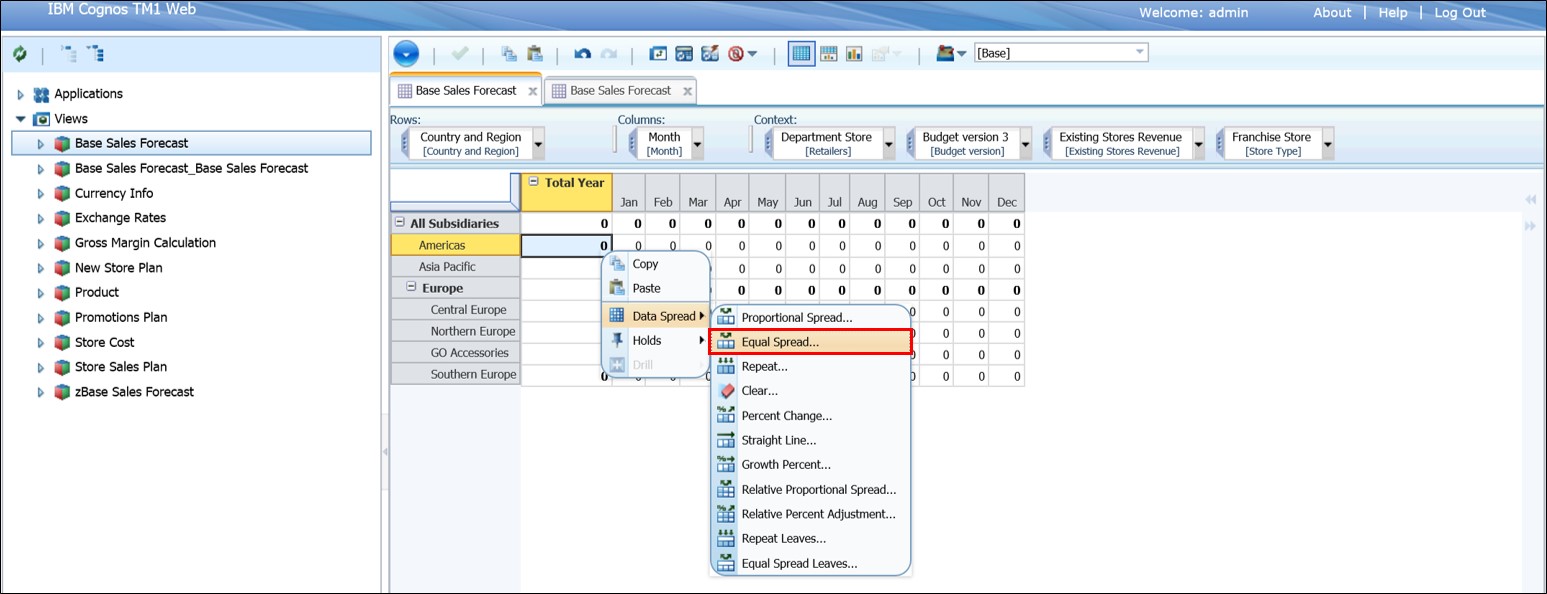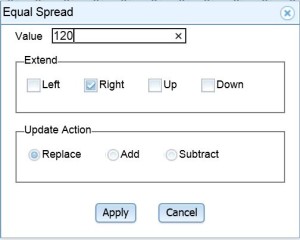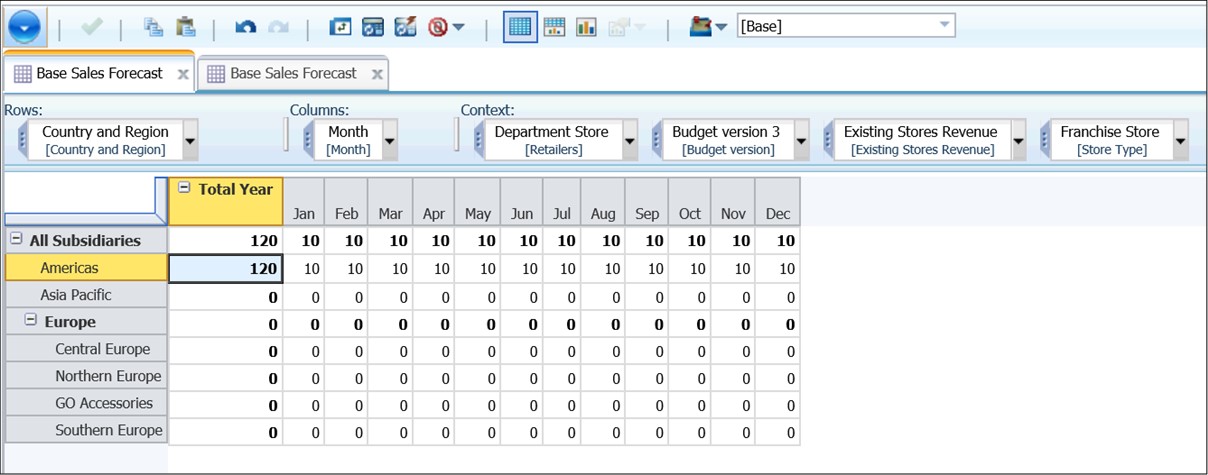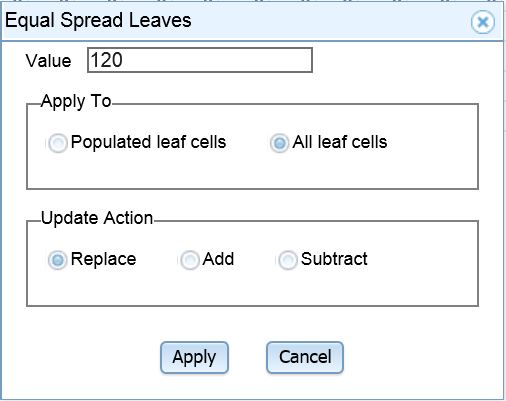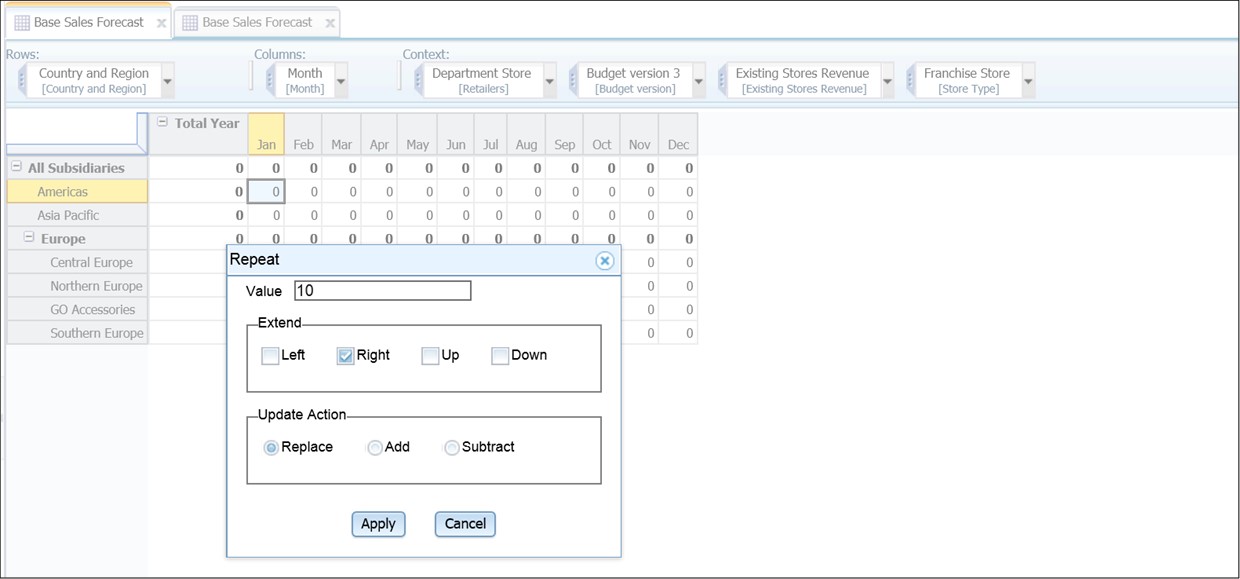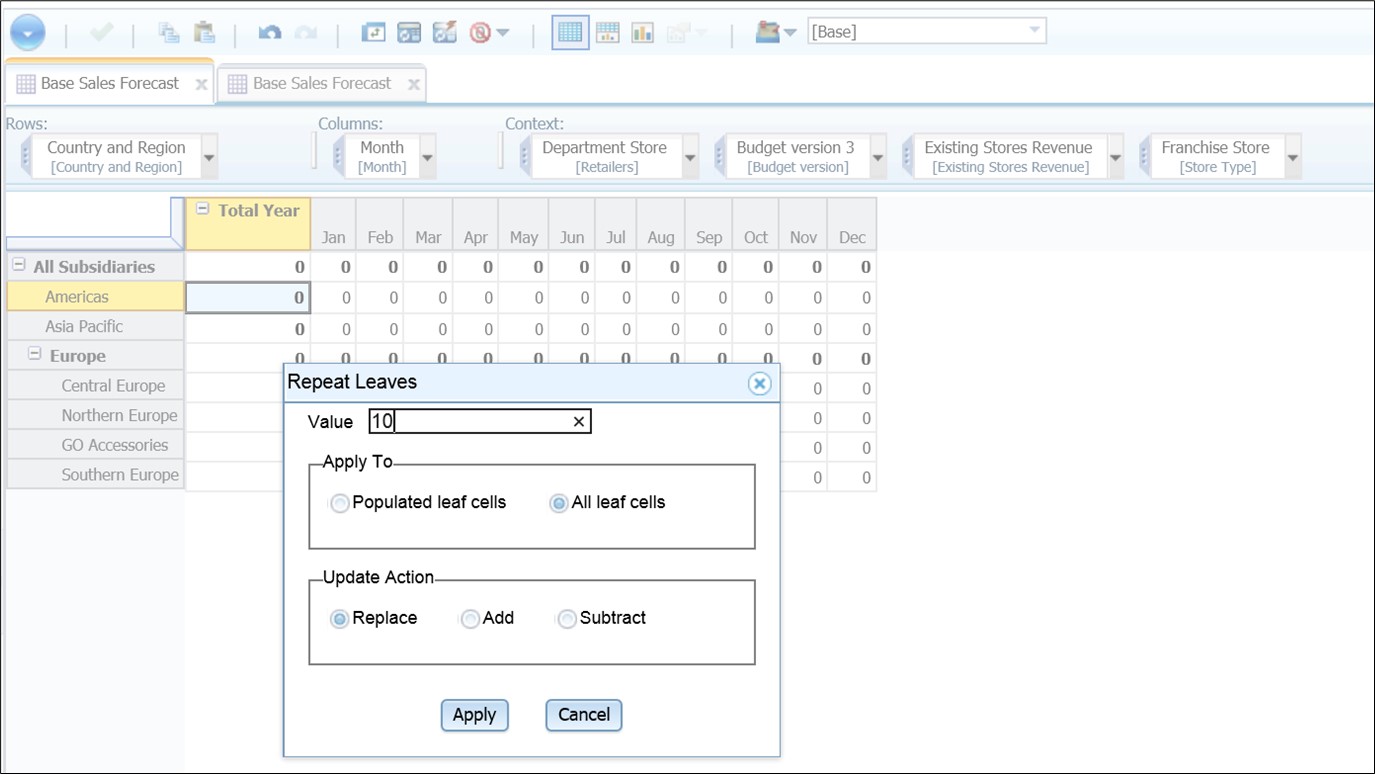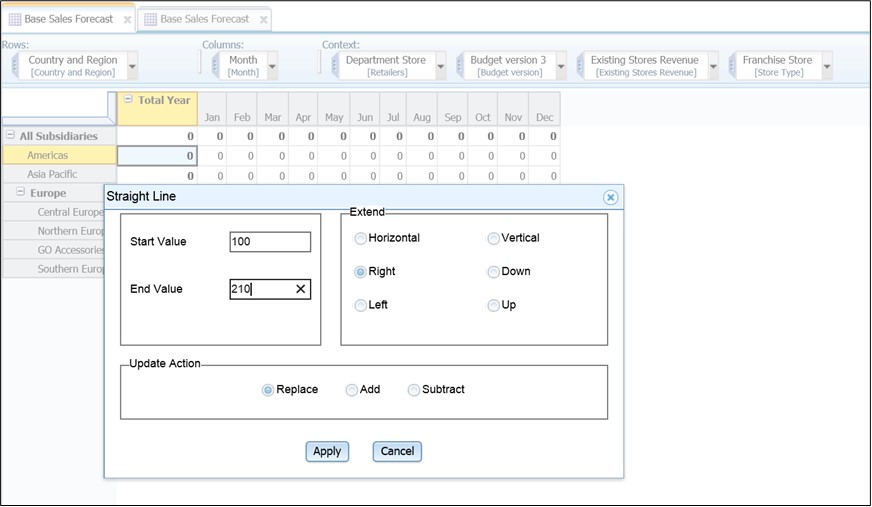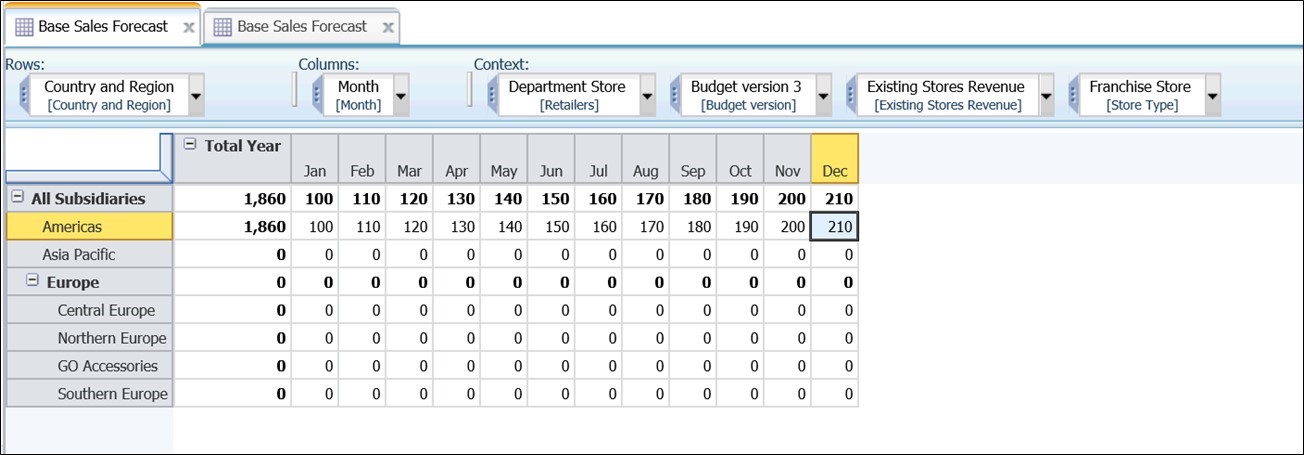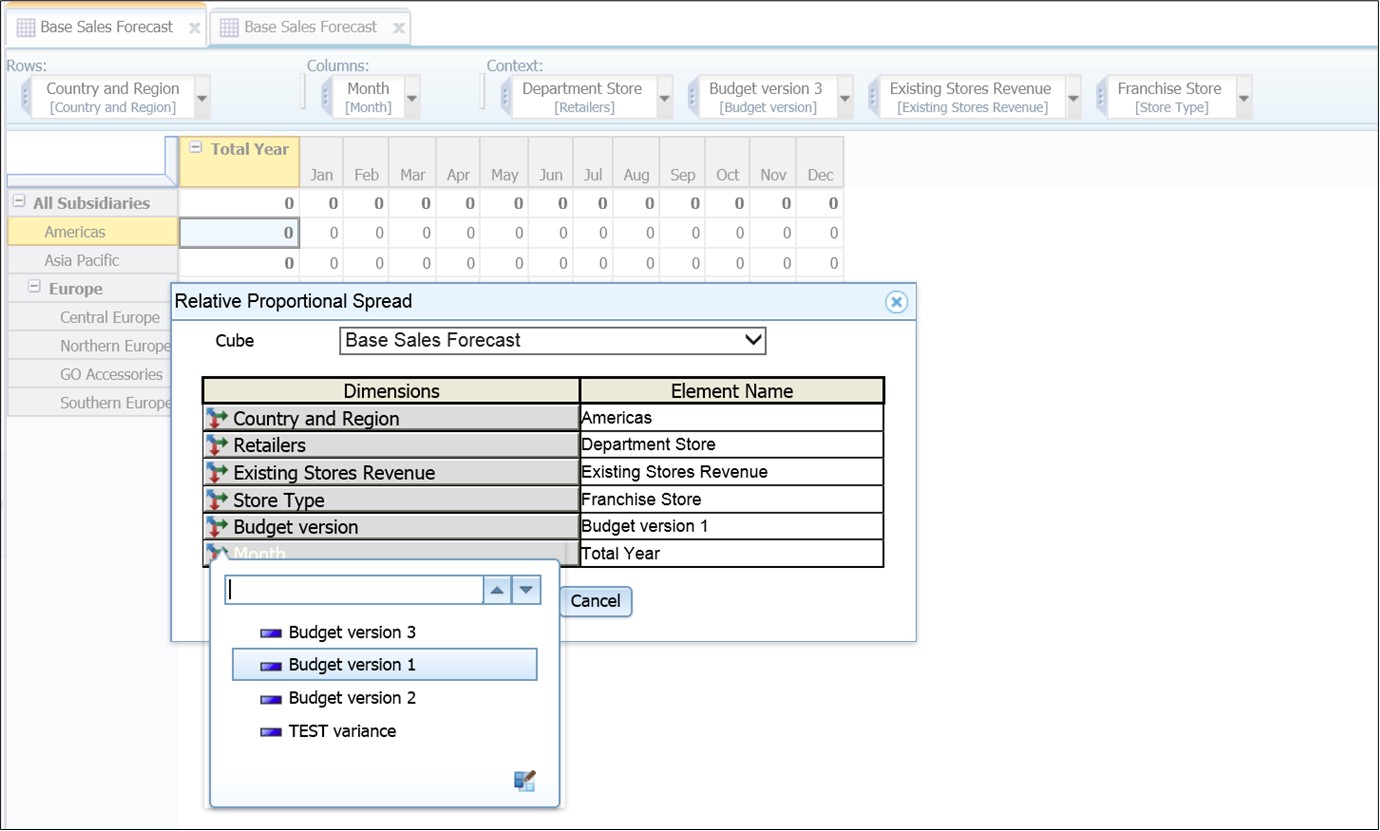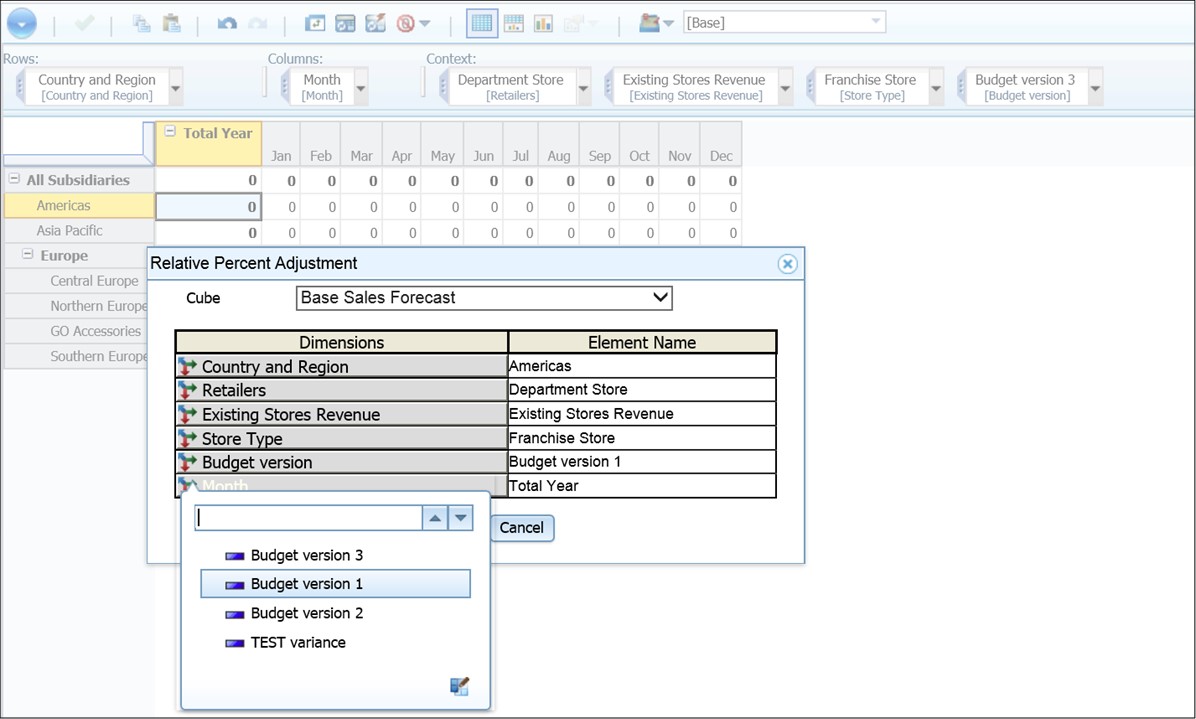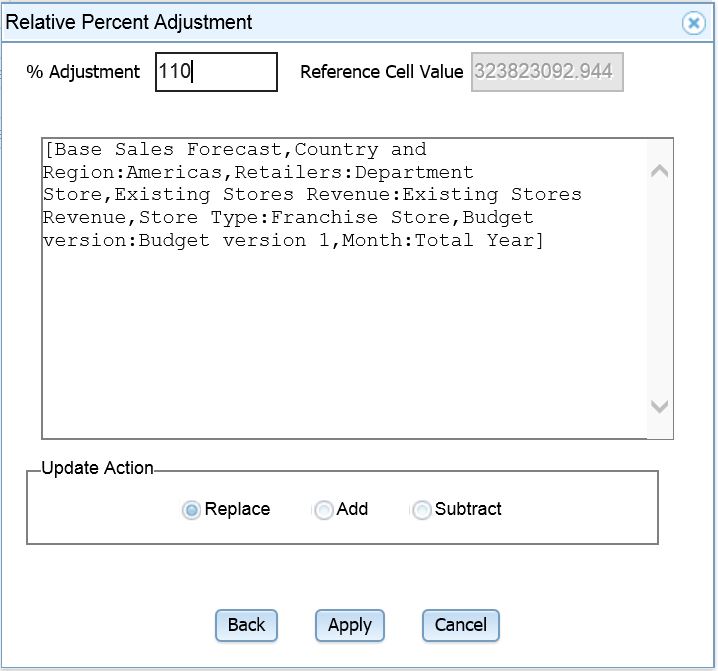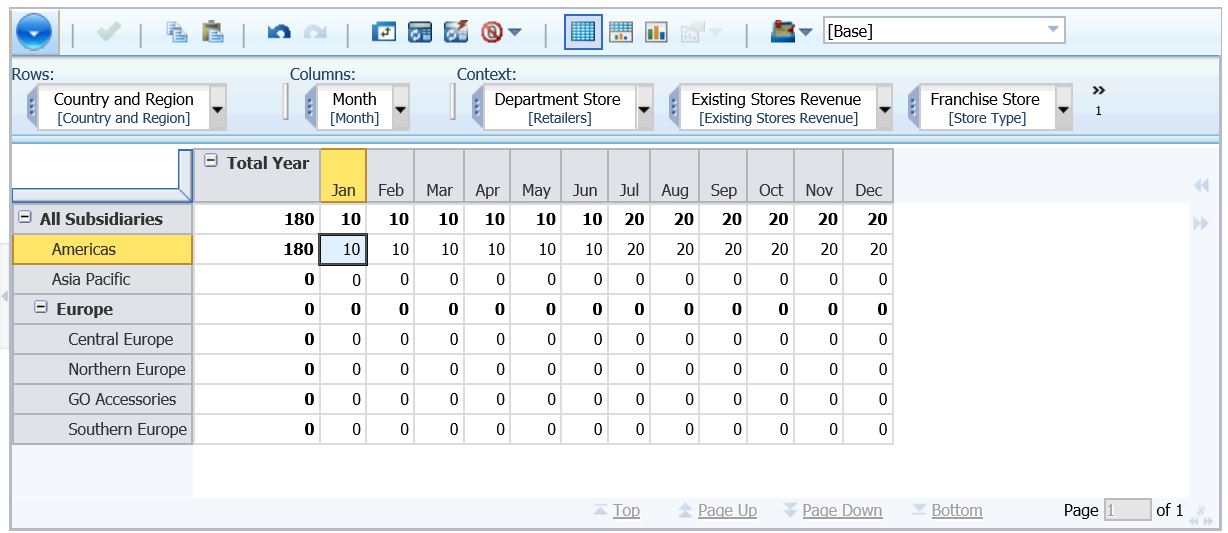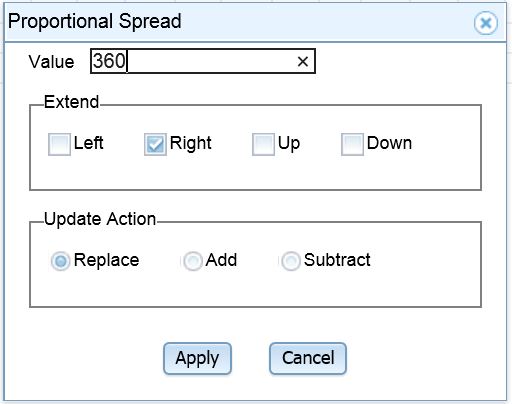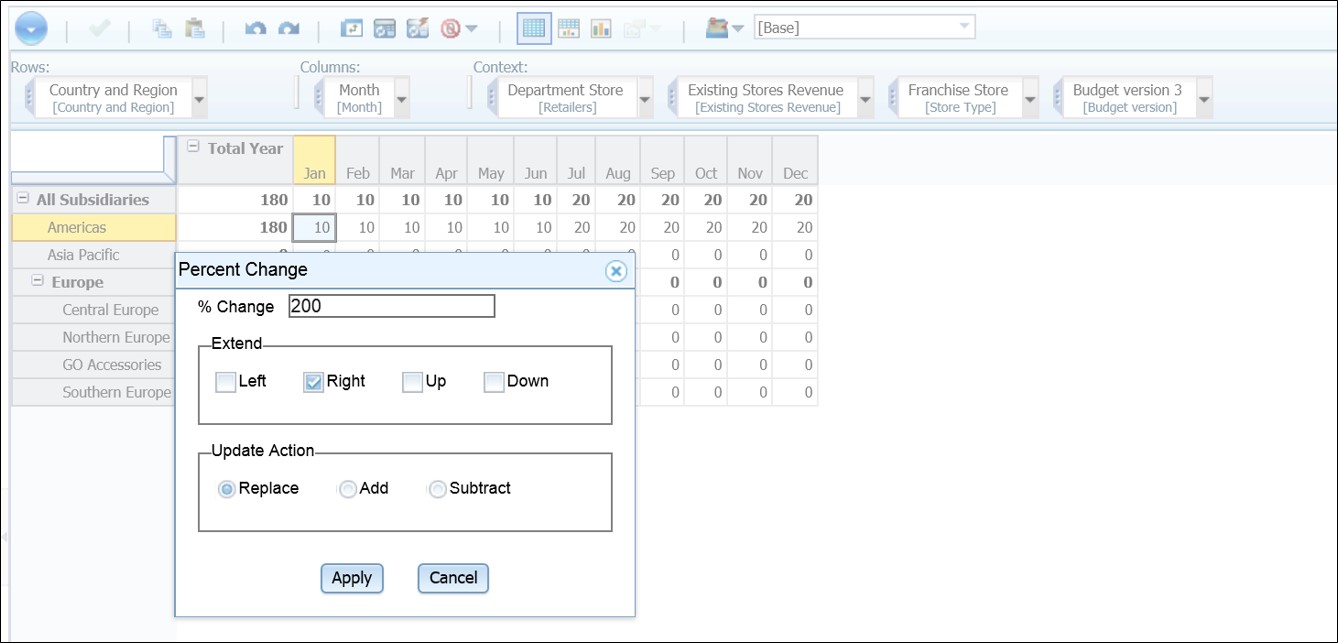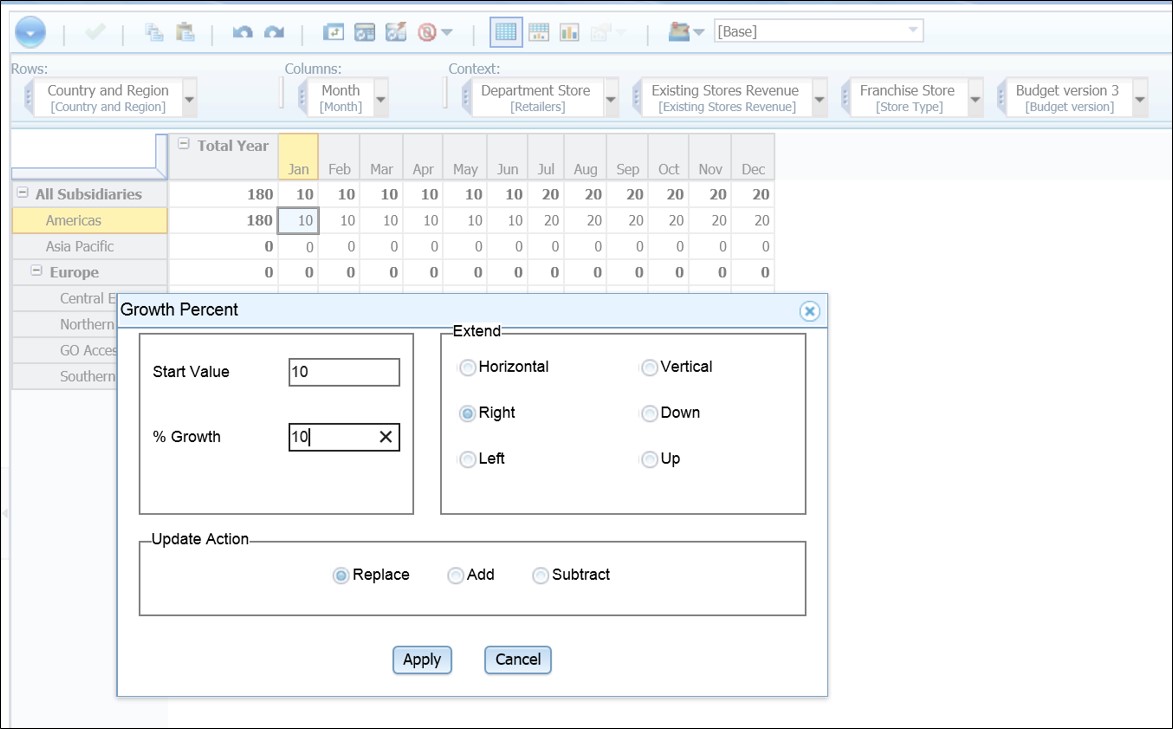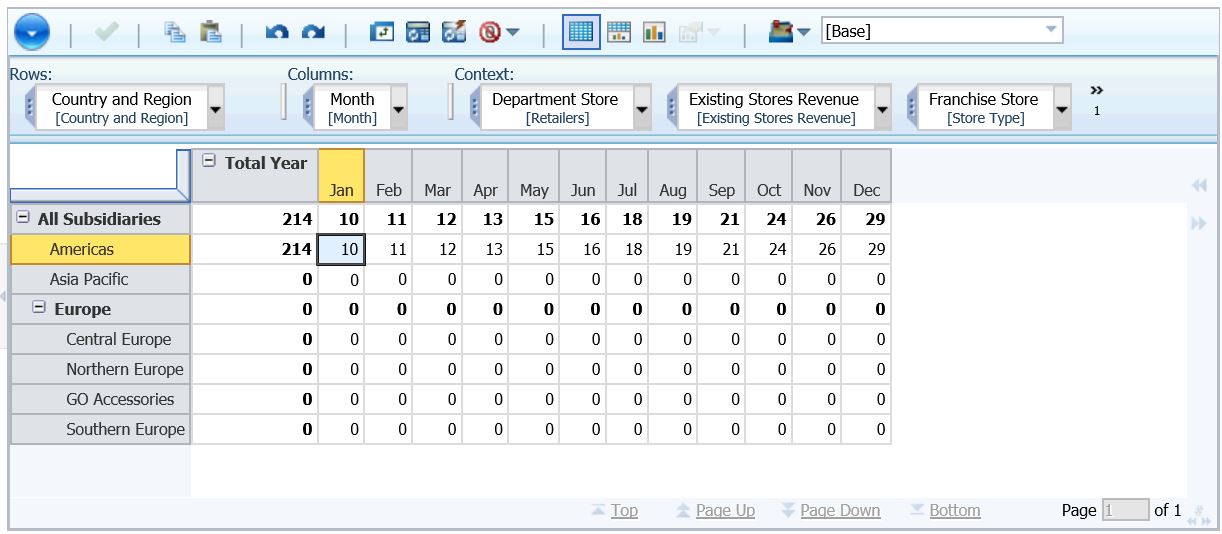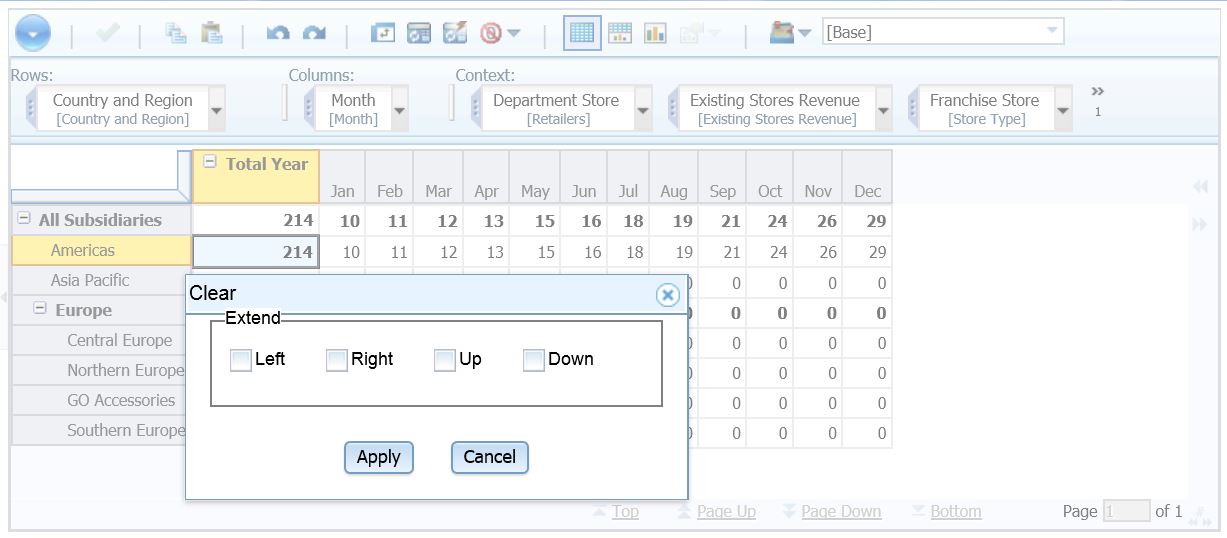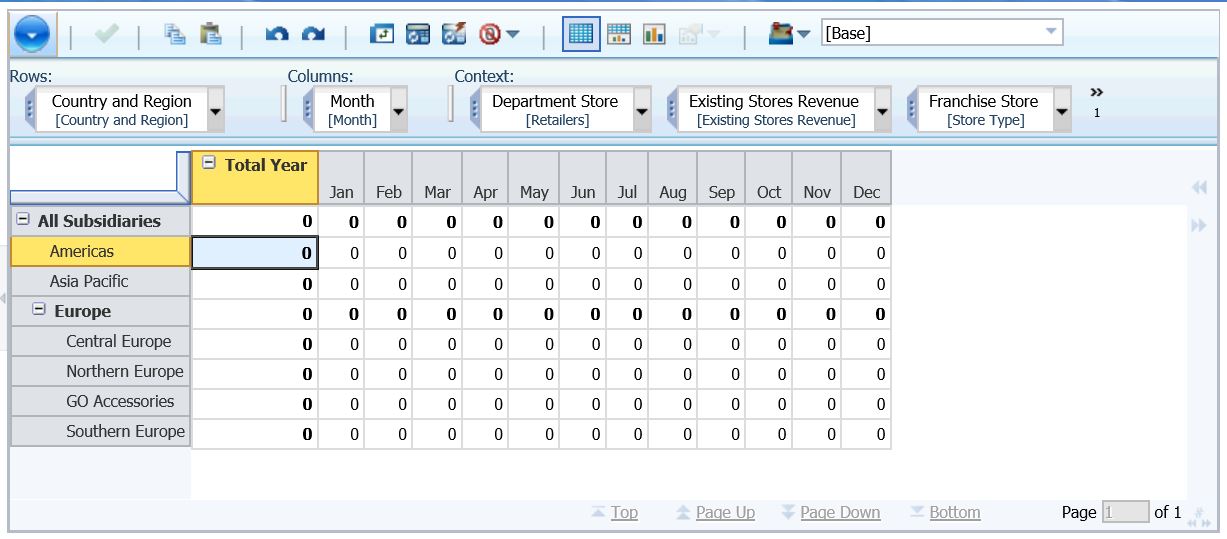Data spread will be helpful for entering data in TM1. There are 11 data spread methods available in TM1, below are the examples on how to use them.
1.To populate cells without data we can use below spread method:
1.1 Equal Spread
This spread distributes the value equally across cells. In this example below we want a total of 120 for Americas full year amount spreads equally across months. To do this right click on intersection of Americas and Total Year (or intersection of Americas and Jan) and select Data Spread and Equal Spread.
Because we want to spread the value across months and the months are in the right columns, we select Extend Right. We can select Replace / Add because the current value is blank.
The result:
1.2 Equal Spread Leaves
This spread distributes the value equally across all the leaf cells of a consolidated cell. We must select a consolidated cell for this spread. To do this right click on intersection of Americas and Total Year and select Data Spread and Equal Spread Leaves.
Because our current cells are empty select All leaf cells.
It will give the same result as above.
1.3 Repeat
This spread repeats the value across cells. To do this right click on intersection of Americas and Total Year (or intersection of Americas and Jan) and select Data Spread and Repeat.
It will give the same result as above.
1.4 Repeat Leaves
This spread repeats the value all the leaf cells of a consolidated cell. We must select a consolidated cell for this spread. To do this right click on intersection of Americas and Total Year and select Data Spread and Repeat Leaves.
It will give the same result as above.
1.5 Straight Line
This spread populates the cells using linear interpolation based on the start value and end value. To populate all months for Americas, right click on intersection of Americas and Total Year or Americas and Jan and select Data Spread and Straight Line.
The result:
1.6 Relative Proportional Spread
This spread spreads values to the leaves of a consolidation proportional to the leaves of a reference cell. In this example we want to populate Budget Version 3 using values in Budget Version 1 for Americas. To do this right click on intersection of Americas and Total Year and select Data Spread and Relative Proportional Spread.
Click on Budget Version and select Budget version 1 as reference. Click Apply.
The result is value in Budget version 1 for Americas is copied to Budget version 3.
1.7 Relative Percent Adjustment
This spread increments the values in the leaves of the reference cell by a user-specified percentage. In this example we want to populate Budget Version 3 using values in Budget Version 1 for Americas with 10% increase. To do this right click on intersection of Americas and Total Year and select Data Spread and Relative Percent Adjustment
Click on Budget Version and select Budget version 1 as reference.
Type in % Adjustment: 110 and click Apply
The result is value in Budget version 3 is value in Budget version 1 increased by 10%.
2.To populate cells with data we can use spreads methods described above or below spread method:
2.1 Proportional Spread
This spread distributes a specified value among cells proportional to existing cell values.
For example if we have Total Year Americas value of 180 and we want to double the amount to 360 distributed proportionally to all the months.
Right click on intersection of Americas and Total Year or Americas and Jan, select Data Spread and Proportional Spread.
The result:
2.2 Percent Change
This spread multiplies current cell values by a specified percentage.
For example if we have Total Year Americas value of 180 and we want to double the amount to 360. Right click on intersection of Americas and Total Year, select Data Spread and Percent Change.
Type in % Change 200.
The result will be the same as above.
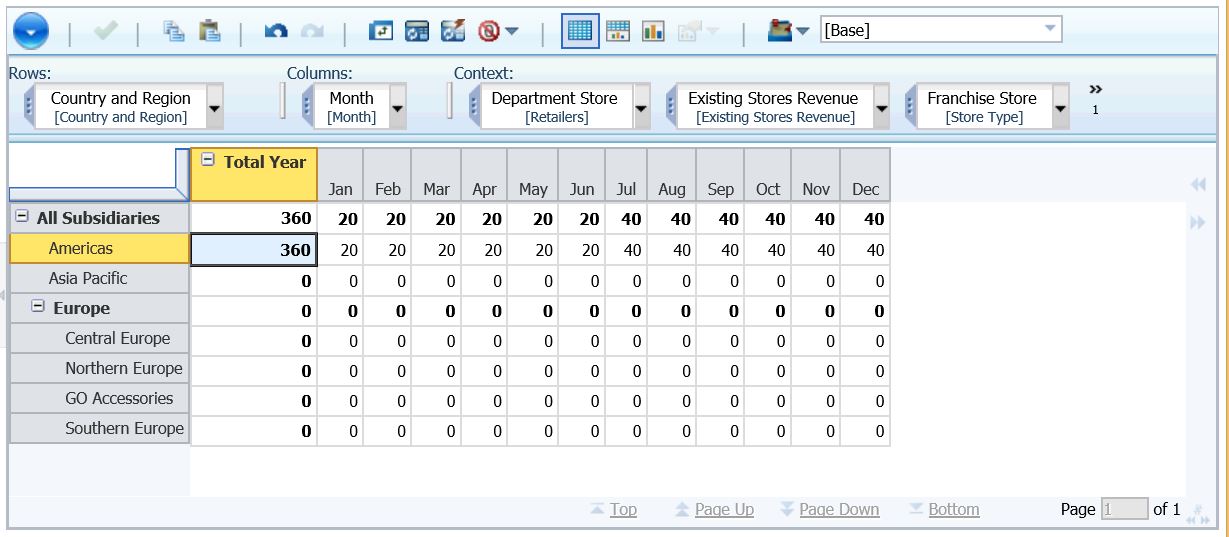
2.3 Growth Percent
This spread sequentially increments all values by the specified growth percentage. It requires a starting value and a growth percentage.
For example if we have want Americas Jan to be 10 and should increase 10% from month to month. Right click on intersection of Americas and Jan, select Data Spread and Growth Percent.
The result:
2.4 Clear
This spread replaces the cell values with zeros.
For example if we have want Americas Total Year to be 0. Right click on intersection of Americas and Total Year, select Data Spread and Clear. We can select Extend right or just leave it blank. Click Apply.
The result: