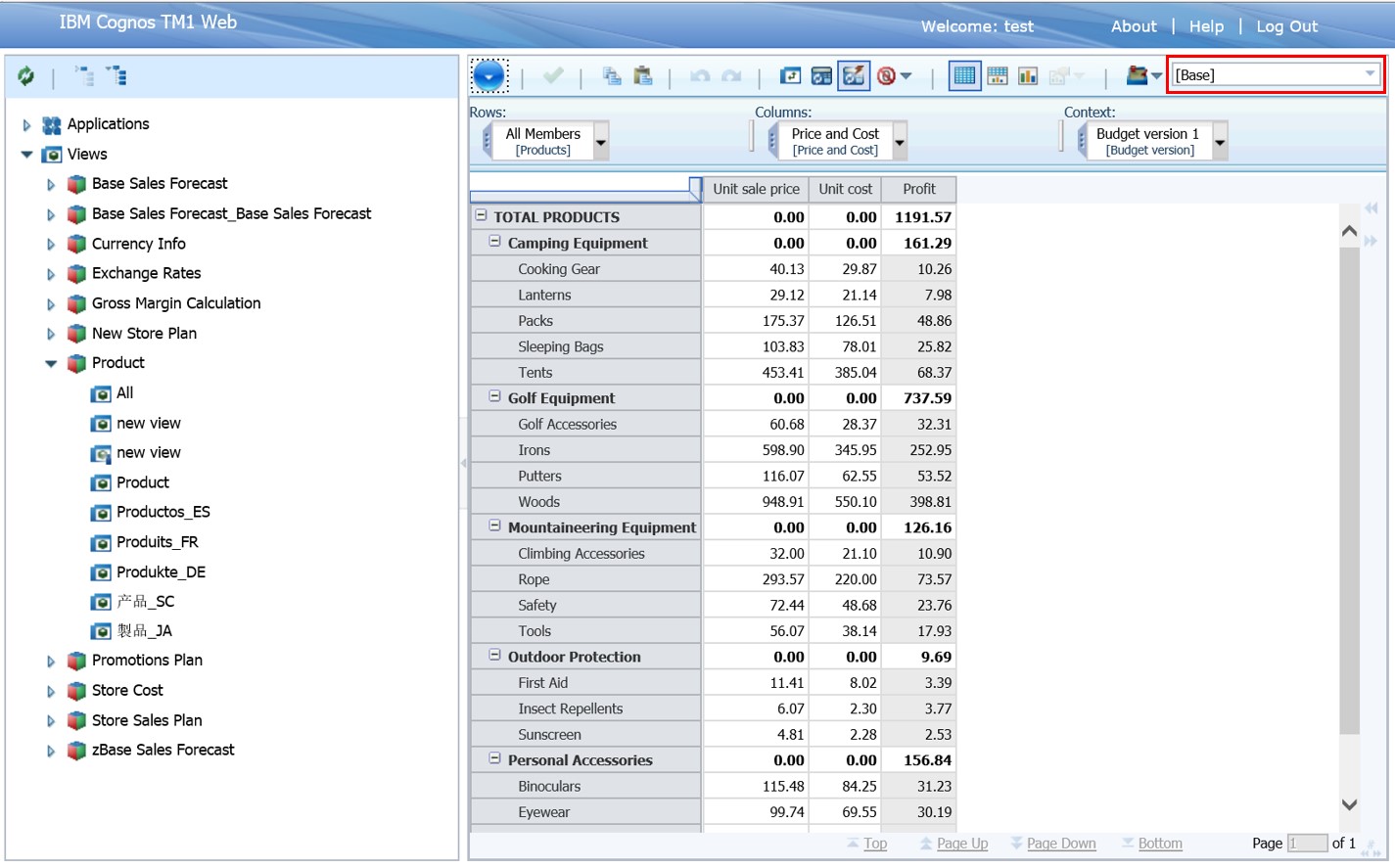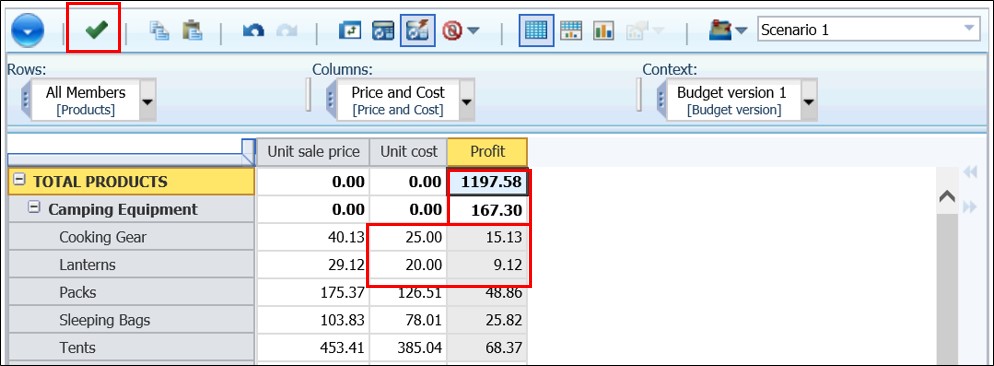You can use sandbox to perform a what-if analysis in TM1 without affecting the data. The changes that you made in sandbox is private (only visible to you), it is only made public after you commit the changes.
The unnamed default sandbox is called Personal Workspace, when activated it will be your starting point.
If your Personal Workspace is not activated, your starting point will be Base (any changes made to Base will be directly saved to database and be public to everyone).
To start a named sandbox click on Sandbox icon ![]() and select Create Sandbox.
and select Create Sandbox.
Type in the name for the sandbox. Make the changes as desired. In this example I named the Sandbox: Scenario 1.
After you type in the new number notice that the number appears green this means this value not sent to server.
If you click refresh, the new value and all affected value will appear blue this means the value is not committed.
To save this changes to base data, click Commit icon ![]() . After committed the value will appear black.
. After committed the value will appear black.
This changes will now be the base data and available to public.
Note: To set Personal Workspace and Sandbox capabilities, right click on server in Server Explorer and select Capability Assignments.
Select Grant / Deny from the drop down in Personal Workspace Writeback Mode and Sandbox.